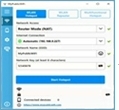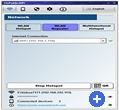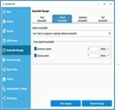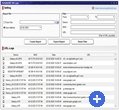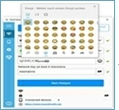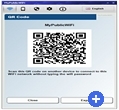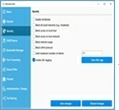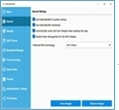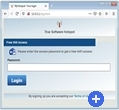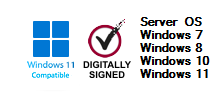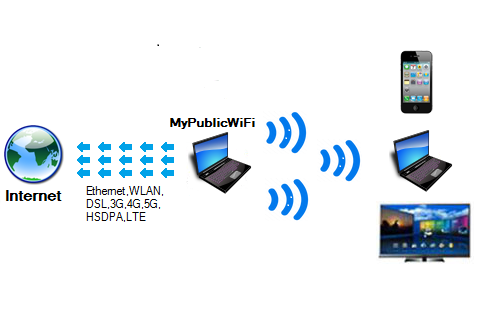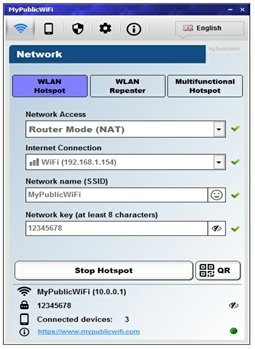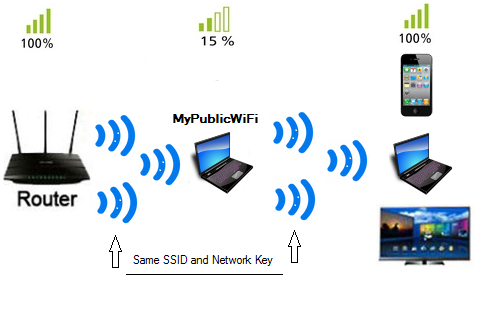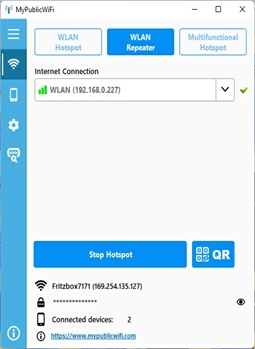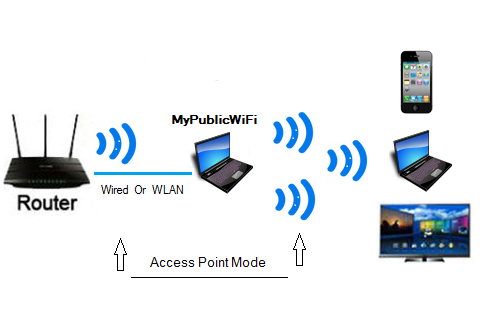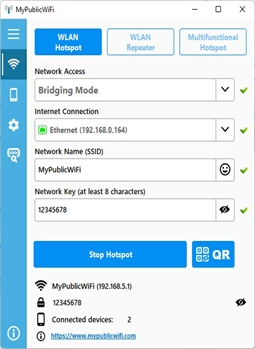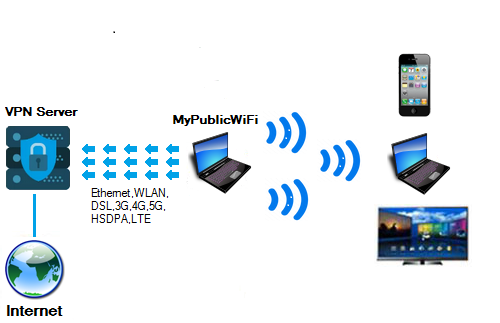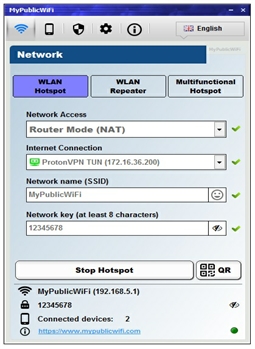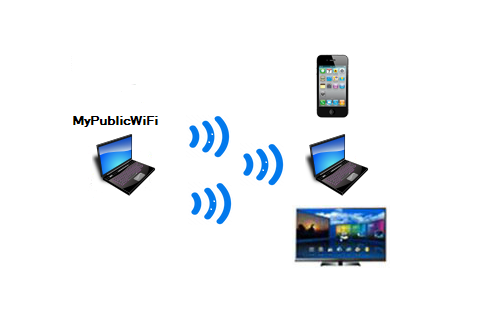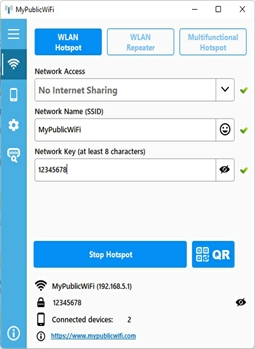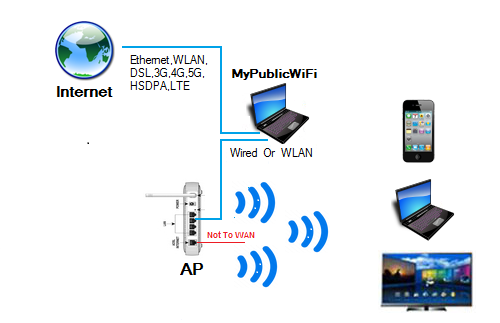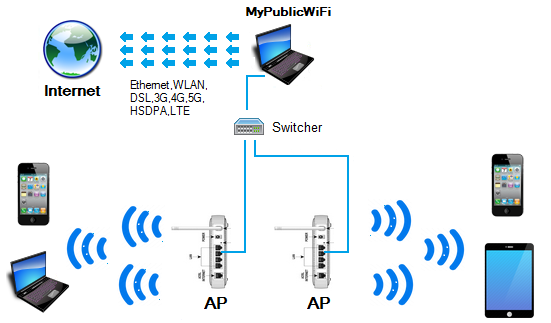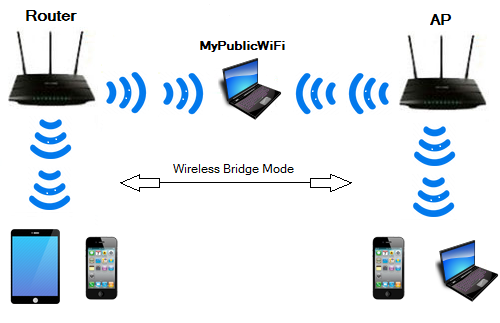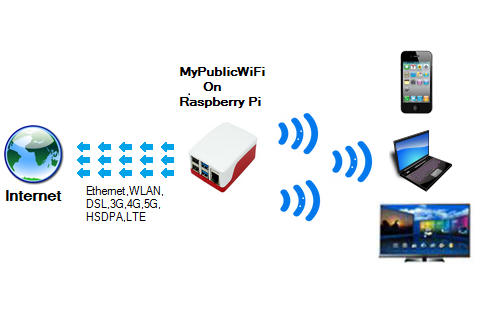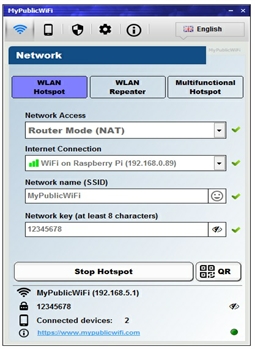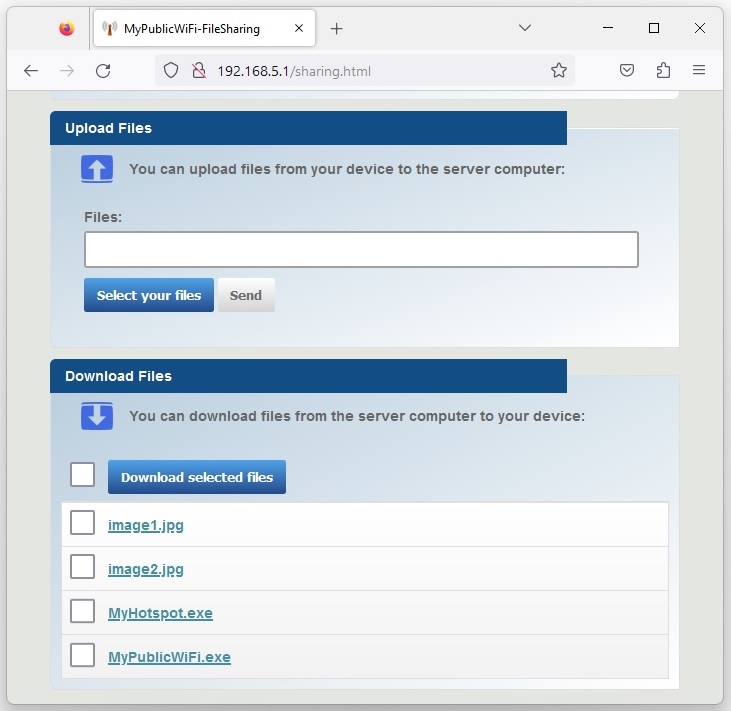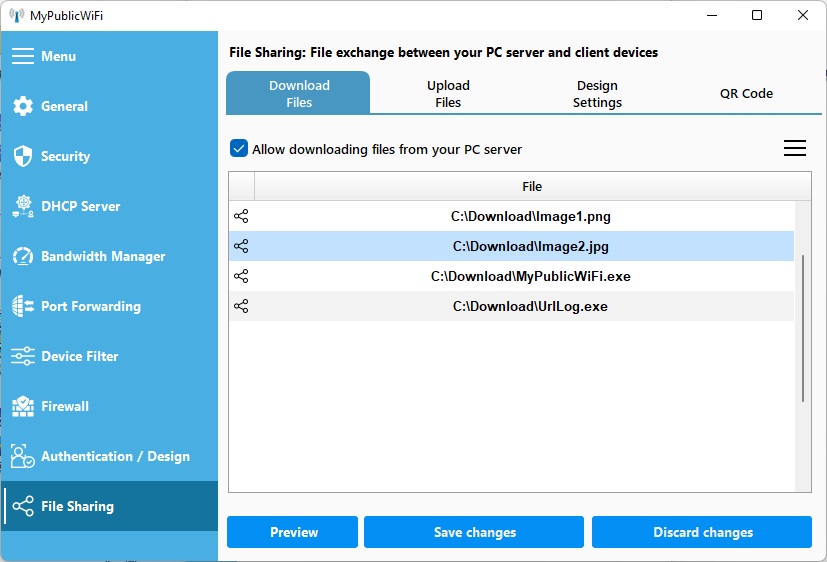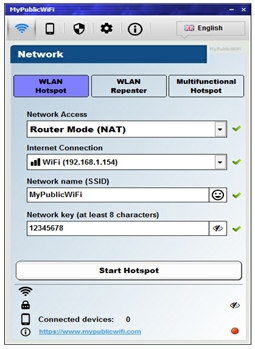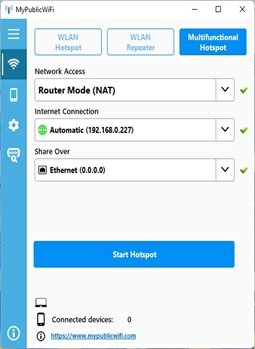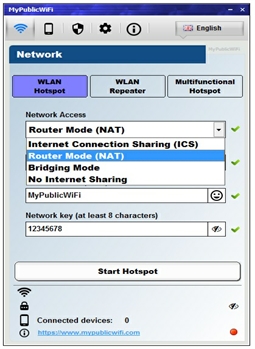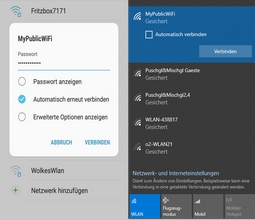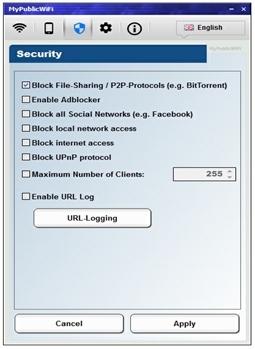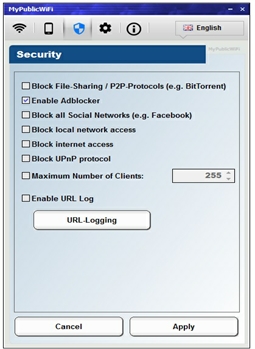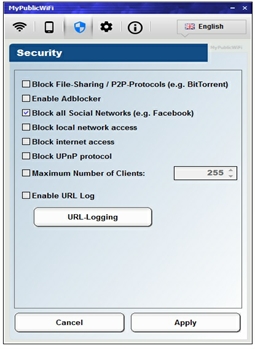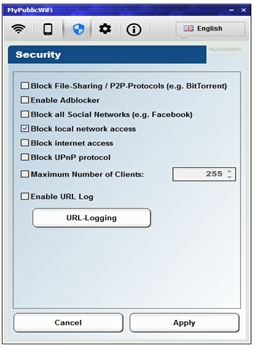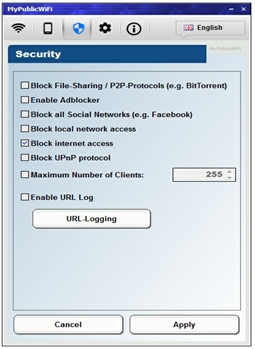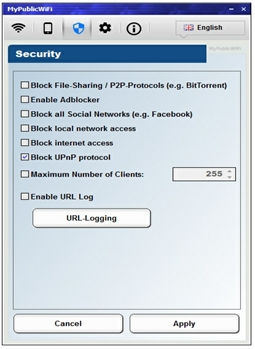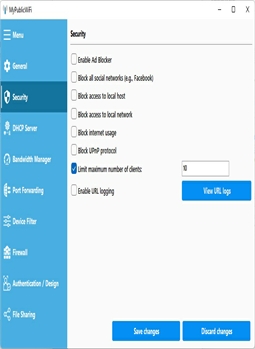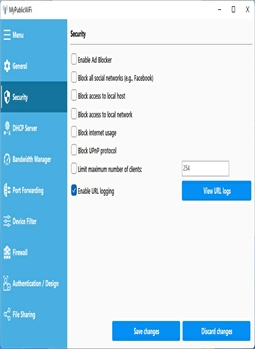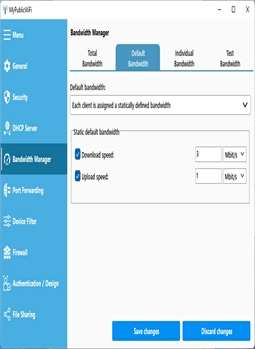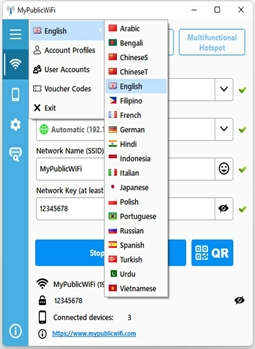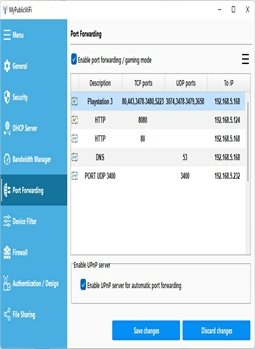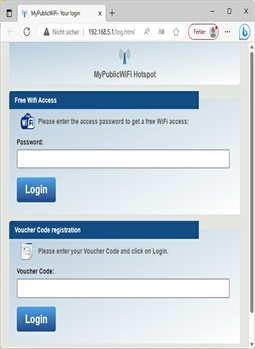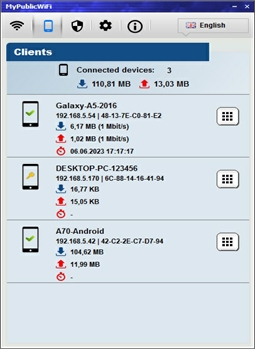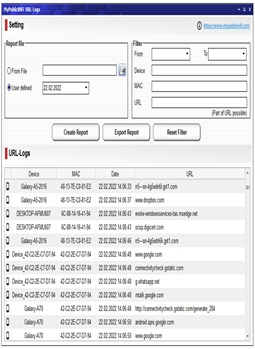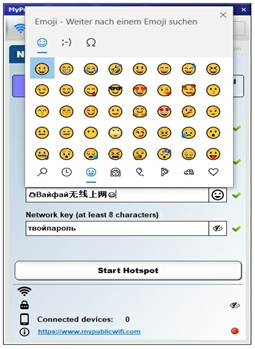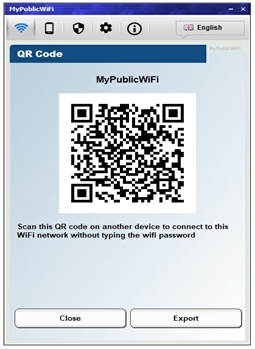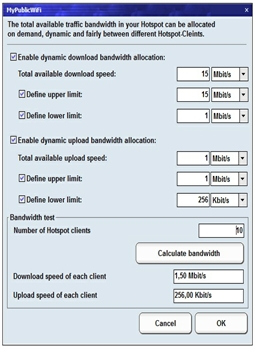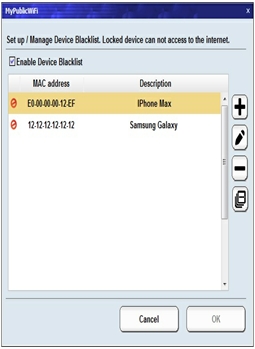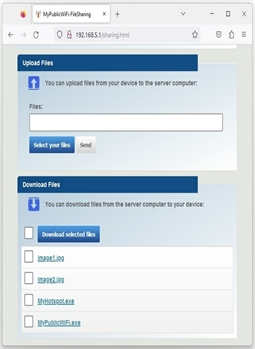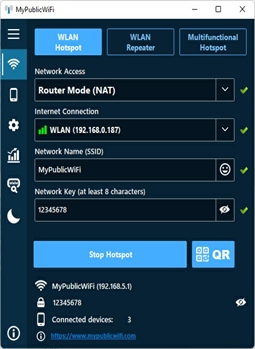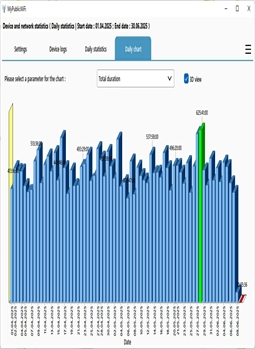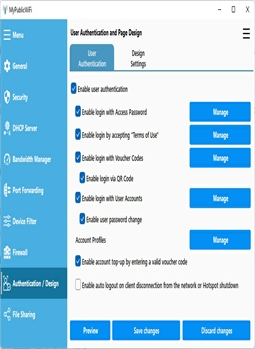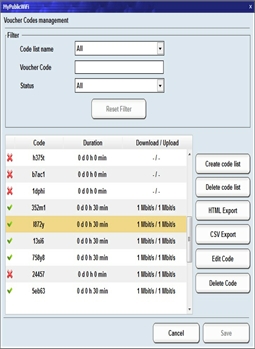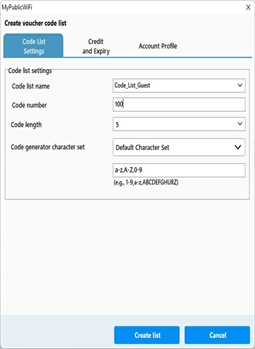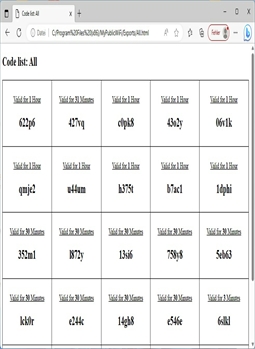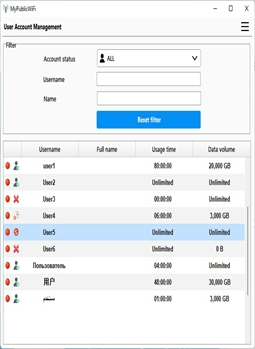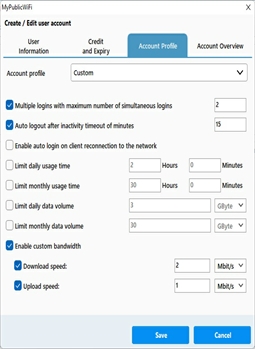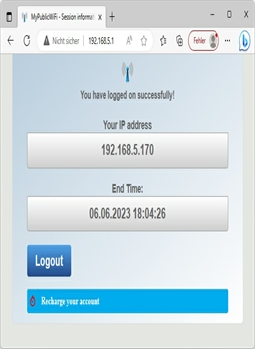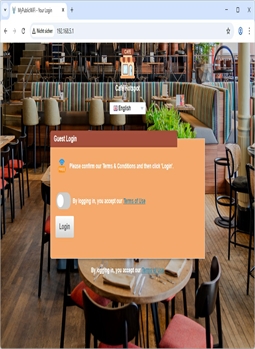MyPublicWiFi是一款易用软件,可将您的笔记本、平板或电脑变为WiFi接入点或多功能热点。覆盖范围内的任何人都能通过共享网络上网。它也是酒店房间、会议室或家庭临时热点的理想解决方案。启用用户认证后,客户会被重定向到登录页面,通过访问密码、凭证码、用户账户或接受使用条款后获得网络访问权限。
MyPublicWiFi防火墙可限制用户访问特定服务器,还能屏蔽某些网络服务(如文件共享/P2P程序)或社交媒体(如Facebook)。该软件将电脑变为广告拦截路由器,节省带宽并保护隐私。带宽管理功能可控制热点客户端的上下行速度。
MyPublicWiFi支持追踪和记录所有热点访问URL,还提供端口转发、19种语言支持、无网络连接工作模式,兼容Windows 10/11的"托管网络"和"WiFi Direct"。
MyPublicWiFi 是一个智能的一体化解决方案,用于安全且易于管理的 WiFi 热点——无论是私人(如家庭或办公室)还是公共(如咖啡馆、学校、酒店等)。访问可以通过强制门户免费或收费提供。
分享MyPublicWiFi:
关注MyPublicWiFi:

| 下载MyPublicWiFi 31.3 |