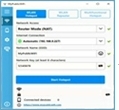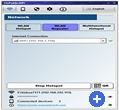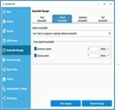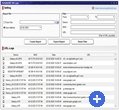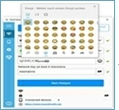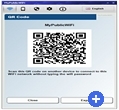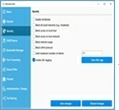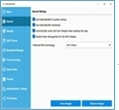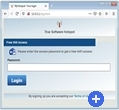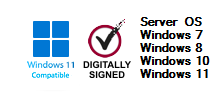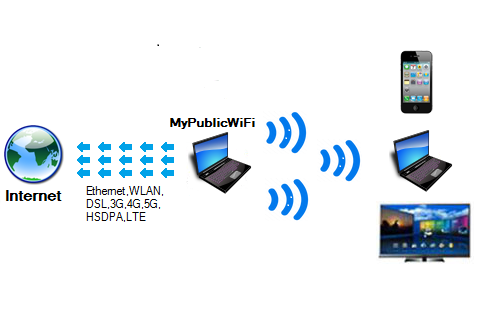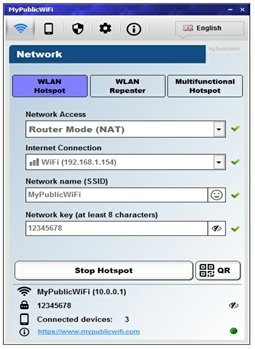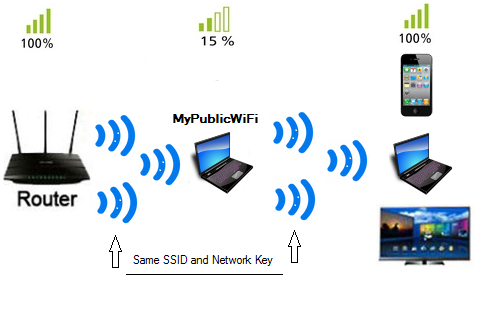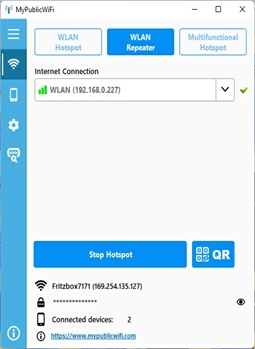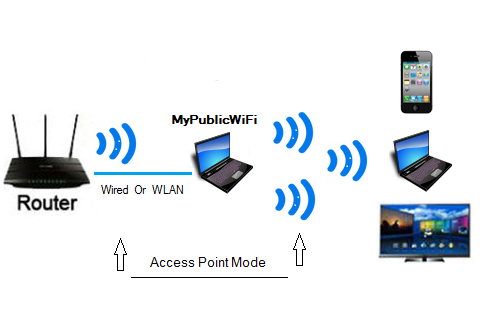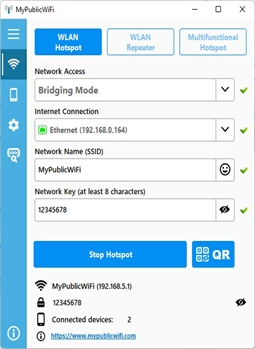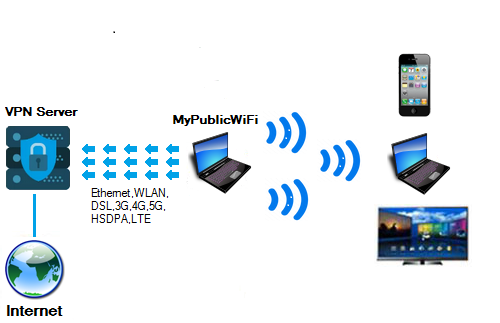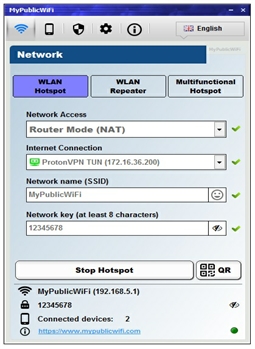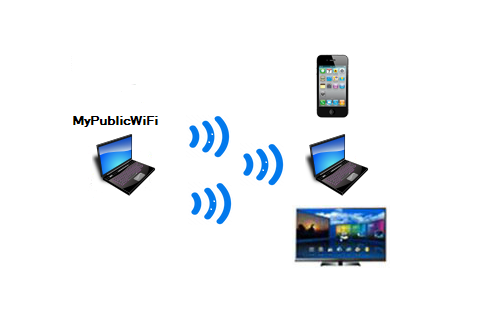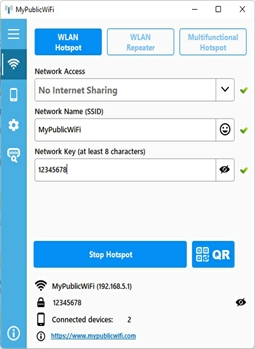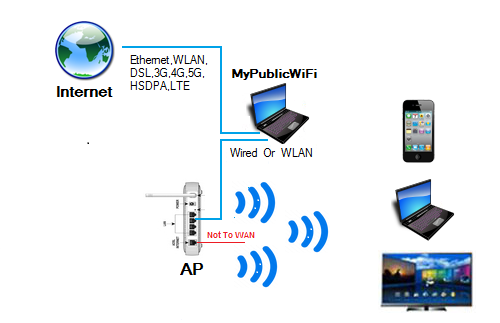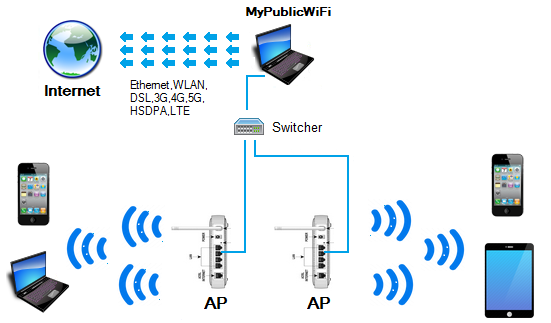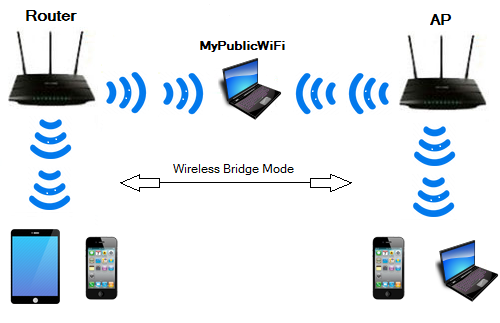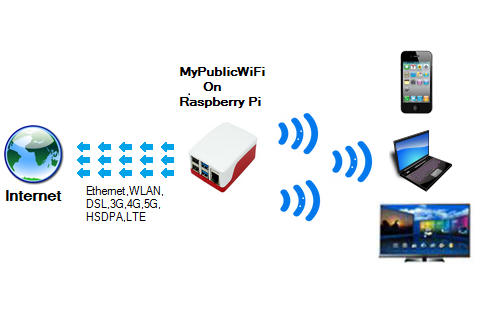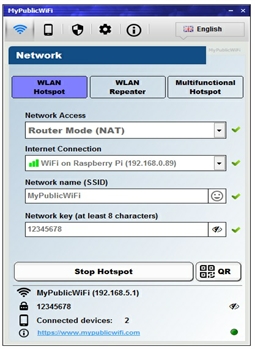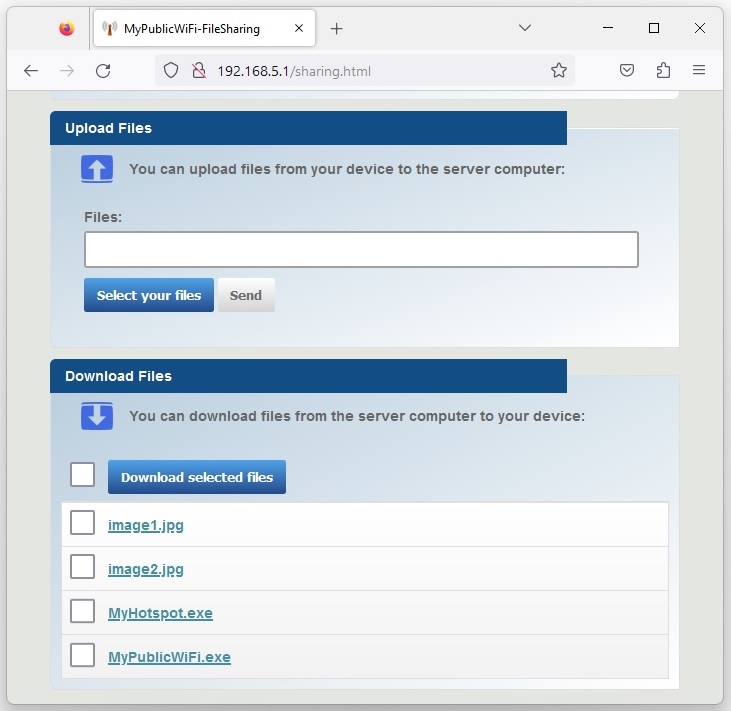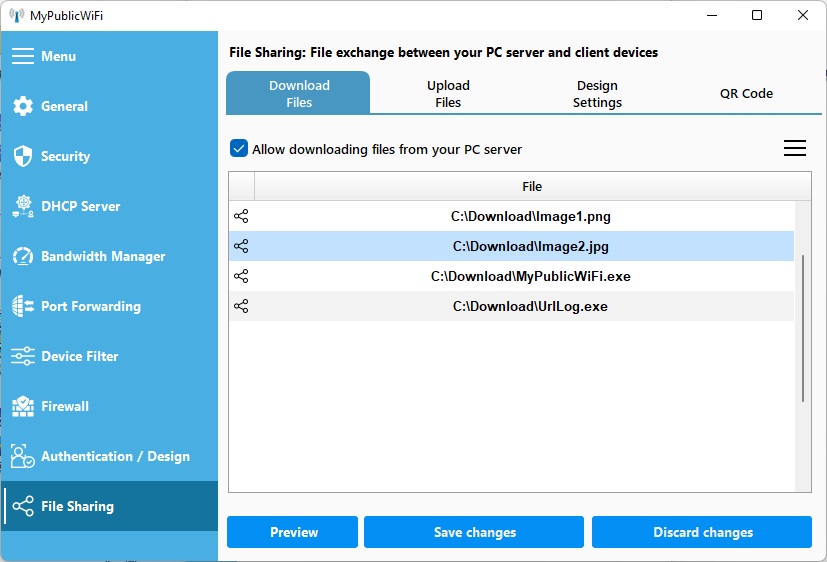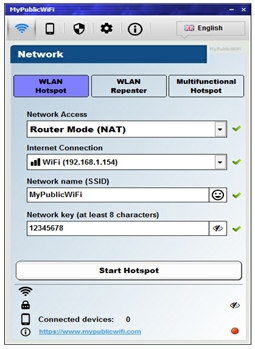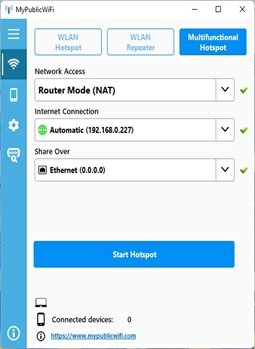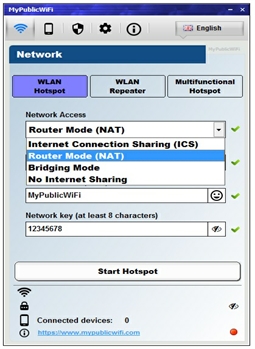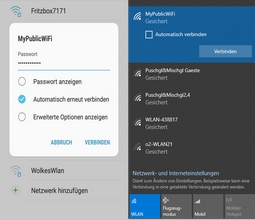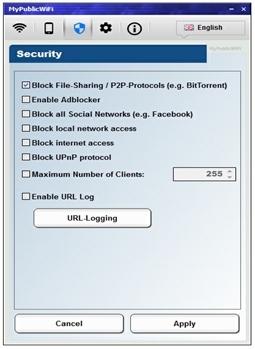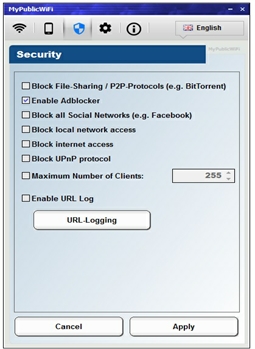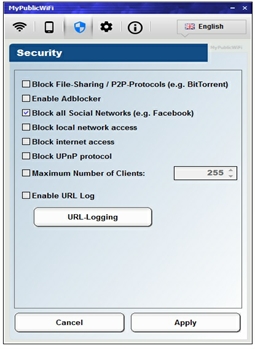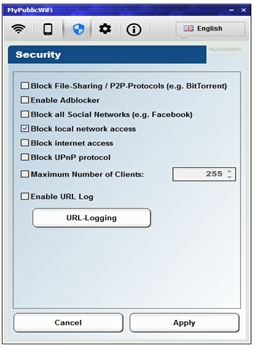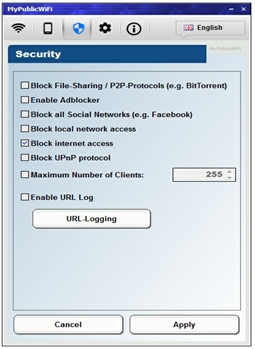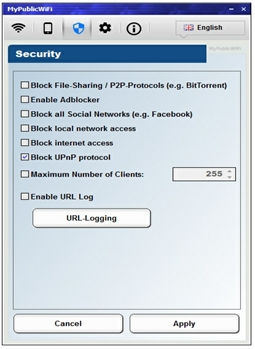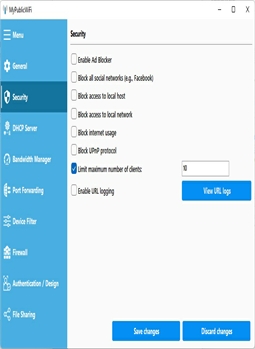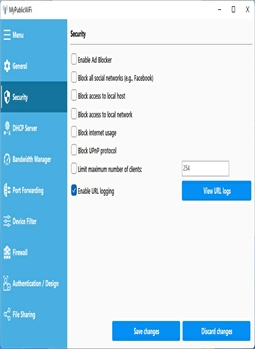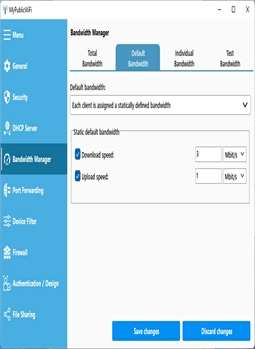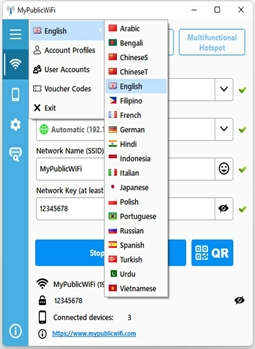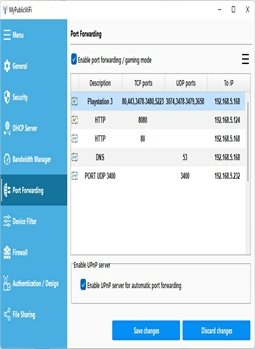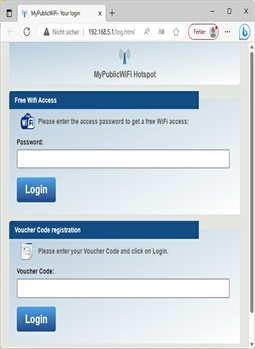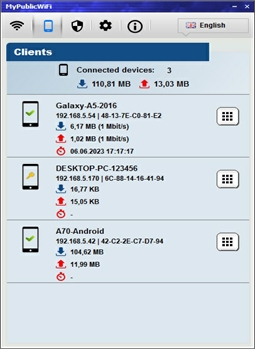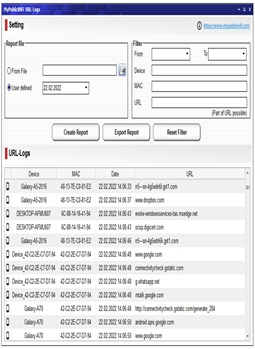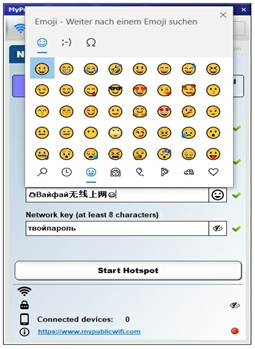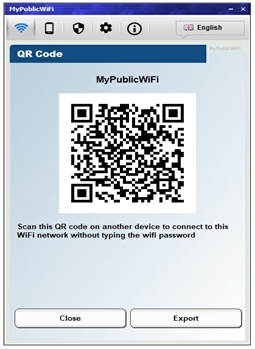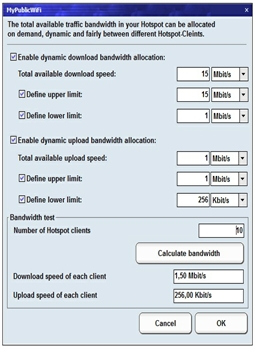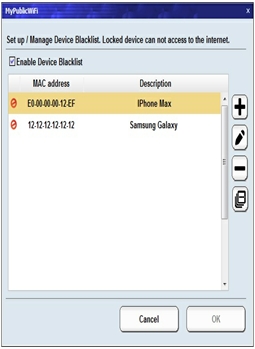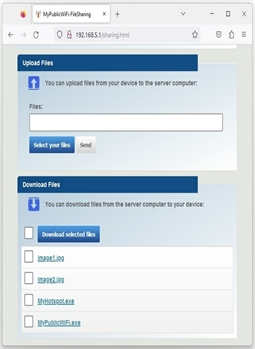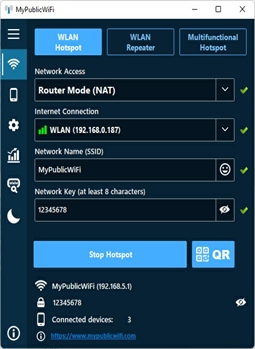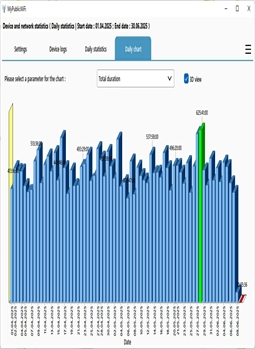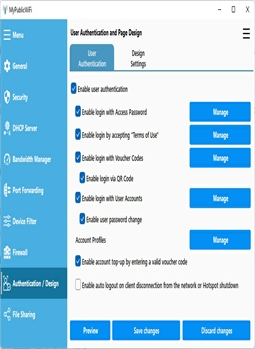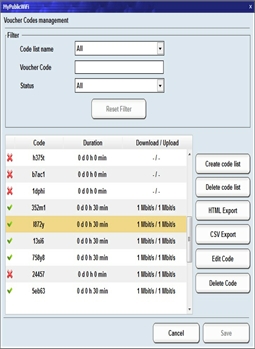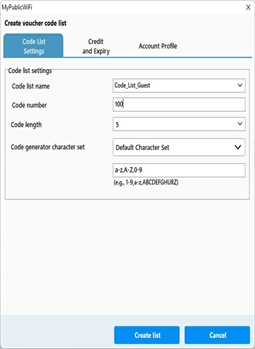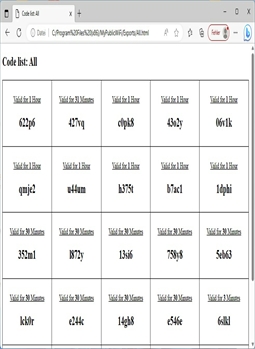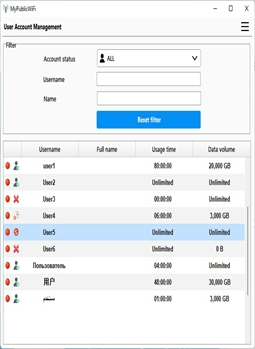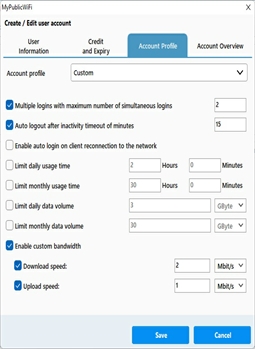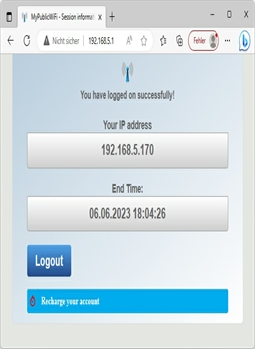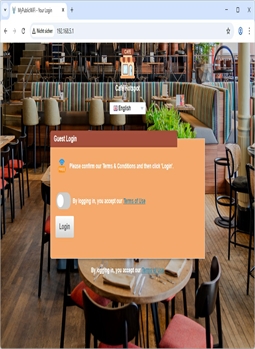MyPublicWiFi: Transforme seu computador em um Ponto de Acesso Wi-Fi ou Hotspot Multifuncional com Firewall, Rastreamento de URL, Bloqueador de Anúncios e Gerenciador de Largura de Banda.
MyPublicWiFi é um software fácil de usar que transforma seu laptop, tablet ou PC em um ponto de acesso Wi-Fi ou hotspot multifuncional. Qualquer pessoa dentro do alcance pode acessar a Internet através da sua rede compartilhada. Também é uma solução ideal para configurar um ponto de acesso temporário em lugares como quartos de hotel, salas de reunião ou em casa. Ao ativar a autenticação de usuário, os clientes são redirecionados para sua página de login, onde podem se autenticar usando uma senha de acesso, código de voucher, conta de usuário ou aceitando os Termos de Uso antes de obter acesso à Internet.
O firewall do MyPublicWiFi permite restringir o acesso do usuário a servidores específicos. Você também pode bloquear certos serviços de Internet (por exemplo, programas de compartilhamento de arquivos / P2P) ou redes sociais (por exemplo, Facebook). MyPublicWiFi transforma seu PC em um roteador com bloqueio de anúncios. Bloqueadores de anúncios são uma ferramenta poderosa para economizar largura de banda e proteger a privacidade do usuário. O Gerenciador de Largura de Banda permite controlar as velocidades de download e upload para os clientes do hotspot.
MyPublicWiFi permite rastrear e registrar todos os URLs visitados no seu hotspot. Além disso, suporta encaminhamento de porta, está disponível em 19 idiomas, funciona sem conexão à Internet e suporta "Rede Hospedada" e "WiFi Direct" no Windows 10/11.
O MyPublicWiFi é uma solução inteligente tudo-em-um para hotspots WiFi seguros e de fácil gerenciamento – tanto privados (ex.: em casa ou no escritório) quanto públicos (ex.: em cafés, escolas, hotéis, etc.). O acesso pode ser fornecido gratuitamente ou mediante taxa por meio de um portal cativo.
Compartilhar MyPublicWiFi:
Seguir MyPublicWiFi:
MyPublicWiFi como VPN: MyPublicWiFi suporta todos os protocolos VPN comuns (WireGuard, OpenVPN, IPSec/IKEv2, L2TP/IPSec, SSTP, PPTP), permitindo compartilhar sua conexão VPN (por exemplo, NordVPN, ExpressVPN, Atlas VPN, Proton VPN, CyberGhost VPN) com qualquer dispositivo Wi-Fi.
Atenção:
Alguns aplicativos de VPN bloqueiam o tráfego DHCP na rede local. Como resultado, os clientes deixam de receber um endereço IP e não conseguem acessar a internet.
Soluções:
-
1ª Solução: Atribua IPs estáticos aos clientes (Exemplo: IP: 192.168.5.100; Sub-rede: 255.255.255.0; Gateway/DNS: 192.168.5.1)
-
2ª Solução: Inicie a VPN sem um aplicativo. Em vez do app do provedor, use OpenVPN ou WireGuard com o arquivo de configuração baixado.
Configurar e iniciar um WiFi virtual
Configurar e iniciar um WiFi virtual
Este gerenciador permite criar e iniciar sua Wi-Fi virtual, concedendo aos seus convidados acesso à internet e à rede local. WPA2-PSK com criptografia AES garante segurança, e o SSID e a chave de rede podem ser facilmente personalizados para atender às suas necessidades.
Configurar e iniciar um hotspot multifuncional
Configurar e iniciar um hotspot multifuncional
Usando este gerenciador, você pode criar e ativar seu hotspot multifuncional, permitindo que seus convidados ou amigos acessem tanto a internet quanto a rede local através de um ponto de acesso Wi-Fi externo.
Conectar ao seu Hotspot
Conectar ao seu Hotspot
Seus convidados ou amigos podem facilmente procurar redes Wi-Fi disponíveis e se conectar à rede Wi-Fi que você criou virtualmente.
Parar seu Hotspot
Parar seu Hotspot
Você pode parar seu hotspot criado a qualquer momento.
Firewall
Firewall
O firewall integrado permite limitar o acesso à rede e bloquear totalmente serviços específicos da internet (por exemplo, programas de compartilhamento de arquivos/P2P). Além disso, um firewall personalizado permite criar regras sob medida para permitir ou bloquear serviços específicos da internet.
Bloqueador de Anúncios
Bloqueador de Anúncios
Bloqueadores de anúncios são uma ótima maneira de economizar largura de banda e bloquear anúncios intrusivos e rastreadores. MyPublicWiFi possui um filtro que impede anúncios e rastreadores em toda a rede local.
Redes sociais
Redes sociais
MyPublicWiFi permite bloquear totalmente o acesso a redes sociais (por exemplo, Facebook, X-Twitter) de acordo com suas configurações.
Acesso à rede local
Acesso à rede local
Ative esta opção para bloquear o acesso dos usuários à rede local. Este recurso é particularmente útil para dispositivos de hotspot públicos para proteger o sistema contra alterações não autorizadas.
Acesso à internet
Acesso à internet
Ative esta opção para impedir que os usuários acessem a internet.
Protocolo UPnP
Protocolo UPnP
O protocolo UPnP (Universal Plug and Play) permite a descoberta e configuração de dispositivos de rede (por exemplo, PCs, impressoras, gateways de internet) dentro da rede local. Ative esta opção para bloquear o protocolo UPnP em toda a rede.
Número Máximo de Dispositivos
Número Máximo de Dispositivos
Especifique o número máximo de dispositivos que podem se conectar ao seu hotspot simultaneamente.
Monitorar Sites Visitados
Monitorar Sites Visitados
MyPublicWiFi registra todos os sites visitados, incluindo seus URLs completos, permitindo que você rastreie qual cliente visitou quais URLs a qualquer momento.
Gerenciador de Largura de Banda
Gerenciador de Largura de Banda
Largura de banda define a velocidade da internet disponível para cada convidado. O Gerenciador de Largura de Banda monitora e controla a velocidade da internet (taxa de download e upload) para cada cliente do hotspot.
Interface Multilíngue
Interface Multilíngue
MyPublicWiFi suporta Unicode e está disponível em 19 idiomas.
Encaminhamento de Porta / Modo Jogo
Encaminhamento de Porta / Modo Jogo
MyPublicWiFi suporta encaminhamento de porta, permitindo que você use jogos online e outros aplicativos de internet que exigem conexões de entrada. A configuração pode ser feita manualmente ou automaticamente através do servidor UPnP integrado. Observe que o encaminhamento de porta só funciona no Modo Roteador (NAT).
Autenticação de Usuário
Autenticação de Usuário
Se ativado, esta opção redireciona automaticamente usuários não autenticados para uma página de login em sua primeira visita, onde podem fazer login com uma senha de acesso, código de voucher, conta de usuário ou aceitando os Termos e Condições.
Dispositivos Conectados
Dispositivos Conectados
MyPublicWiFi fornece informações em tempo real sobre os endereços IP, nomes de dispositivos, endereços MAC (Media Access Control), velocidades atuais de download/upload e durações de sessão de todos os dispositivos conectados ao hotspot.
Exibir Sites Visitados
Exibir Sites Visitados
Este gerenciador registra todos os URLs visitados e os exibe claramente, associando cada URL ao respectivo cliente (endereço IP/MAC e nome do dispositivo). Você pode rastrear qual cliente acessou quais URLs a qualquer momento.
SSID com Emoji e Unicode
SSID com Emoji e Unicode
MyPublicWiFi permite personalizar seu nome de Wi-Fi (SSID) e até mesmo a senha usando emojis e caracteres Unicode, criando um hotspot único e moderno que é fácil de reconhecer.
Código QR
Código QR
MyPublicWiFi gera automaticamente um código QR Wi-Fi, permitindo que dispositivos se conectem escaneando-o com sua câmera—sem necessidade de digitar uma senha manualmente. Basta escanear e ficar online instantaneamente!
Suporte a WiFi Direct
Suporte a WiFi Direct
MyPublicWiFi suporta não apenas a clássica "Rede Hospedada", mas também "Wi-Fi Direct" e o recurso "Hotspot Móvel", ambos disponíveis a partir do Windows 10/11.
Alocação dinâmica de largura de banda
Alocação dinâmica de largura de banda
MyPublicWiFi distribui inteligentemente a largura de banda total disponível (download/upload) igualmente entre todos os clientes conectados. A alocação ajusta-se dinamicamente em tempo real conforme dispositivos entram ou saem da rede, garantindo uso ótimo, justo e eficiente dos recursos de rede sem necessidade de configuração manual.
Lista Negra de Dispositivos
Lista Negra de Dispositivos
Com MyPublicWiFi, você pode criar uma lista negra de dispositivos para bloquear usuários indesejados. Clientes na lista negra não receberão um endereço IP ou acesso à internet, garantindo que sejam efetivamente impedidos de se conectar.
Compartilhamento de Arquivos
Compartilhamento de Arquivos
MyPublicWiFi permite compartilhar arquivos (como fotos, vídeos e documentos) entre seu computador (atuando como servidor) e dispositivos conectados (smartphones, tablets, PCs)—sem cabos ou aplicativos adicionais. Basta escanear o código QR exibido no programa ou digitar o URL fornecido em um navegador para acessar a interface web de compartilhamento de arquivos.
Modo Escuro e Noturno
Modo Escuro e Noturno
O modo escuro altera a visualização para cores escuras e é especialmente confortável para os olhos em pouca luz. Basta clicar no botão de design para alternar entre o modo claro e escuro. Cada clique muda automaticamente a visualização para o outro modo.
Registros de Dispositivos
Registros de Dispositivos
Os registros de dispositivos armazenam o horário de conexão, a duração da conexão e o uso de dados de cada dispositivo. Isso permite acompanhar quando e por quanto tempo um dispositivo esteve conectado, facilitando o monitoramento do uso de dados e da atividade dos dispositivos.
Registros de Sessão
Registros de Sessão
Os registros de sessão registram cada login, seja por conta de usuário, código de voucher ou como convidado. O nome de usuário, o nome do dispositivo, a duração da conexão e o uso de dados são registrados. Isso permite ver a qualquer momento quem estava conectado e qual foi o uso.
Avaliações e Estatísticas
Avaliações e Estatísticas
O MyPublicWiFi pode exibir estatísticas em forma de tabela e graficamente. Dependendo do parâmetro selecionado, como volume de dados ou duração total, as avaliações podem ser exibidas. Você pode visualizá-las diariamente, semanalmente, trimestralmente ou anualmente.
Ativar Autenticação de Usuário
Gerenciamento de Códigos de Voucher
Gerenciamento de Códigos de Voucher
MyPublicWiFi exibe todos os códigos de voucher em uma tabela bem organizada. Você pode criar novas listas de códigos ou editar e excluir códigos de voucher existentes usando o menu no canto superior direito.
Criar Lista de Códigos / Editar Código de Voucher
Criar Lista de Códigos / Editar Código de Voucher
Se desejar editar um código de voucher, primeiro selecione uma conta de código da lista e clique no botão “Editar Código de Voucher Selecionado”.
Se quiser gerar uma nova lista de códigos ou expandir uma existente, clique no botão “Criar Nova Lista de Códigos de Voucher”.
Uma janela será aberta automaticamente, onde você pode definir as configurações, duração e largura de banda para esta lista ou conta.
Login QR / Exportar / Imprimir Códigos de Voucher
Login QR / Exportar / Imprimir Códigos de Voucher
Se desejar imprimir uma lista de códigos, primeiro selecione uma lista dos nomes de lista de códigos disponíveis e clique no botão “Exportar Lista com Códigos QR”. A lista exportada conterá códigos QR, permitindo que os usuários façam login com um simples escaneamento.
Gerenciamento de Usuários
Gerenciamento de Usuários
MyPublicWiFi exibe todos os usuários em uma tabela bem organizada. Usando o menu no canto superior direito, você pode criar novas contas de usuário, bem como editar ou excluir as existentes.
Criar/Editar Conta de Usuário
Criar/Editar Conta de Usuário
Se desejar editar uma conta de usuário, primeiro selecione uma conta da lista e clique no botão "Editar Conta de Usuário Selecionada".
Para criar uma nova conta de usuário, clique no botão "Criar Nova Conta de Usuário".
Uma janela será aberta, permitindo configurar as configurações, duração e largura de banda para a conta.
Página de Login
Página de Login
O usuário se conecta ao seu hotspot Wi-Fi como de costume e é automaticamente redirecionado para a página de login na primeira tentativa de acessar um site. Dependendo de suas configurações, ele deve se autenticar usando uma senha de acesso, código de voucher, conta de usuário ou aceitando os Termos de Uso antes que o acesso à internet seja concedido.
Login Bem-Sucedido
Login Bem-Sucedido
Assim que o usuário fizer login com sucesso, a janela do contador será aberta, mostrando o tempo restante e todos os detalhes relevantes da sessão. O usuário pode encerrar a sessão a qualquer momento clicando no botão 'Sair'.
Recarregar Conta / Estender Sessão
Recarregar Conta / Estender Sessão
O servidor desativa automaticamente o acesso assim que o tempo alocado expirar. No entanto, o usuário pode estender a sessão inserindo um código de voucher válido antes que o tempo acabe.
Página de Login Multilíngue e Design Personalizado
Página de Login Multilíngue e Design Personalizado
Além da detecção automática de idioma, os usuários podem escolher manualmente seu idioma preferido através de um menu suspenso na página de login, que pode ser totalmente personalizado para alinhar com sua identidade corporativa, incluindo o logotipo da empresa, cores e layout.