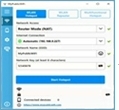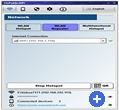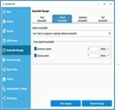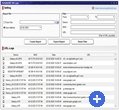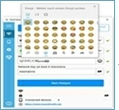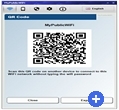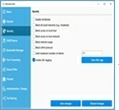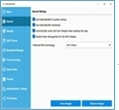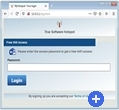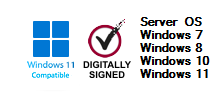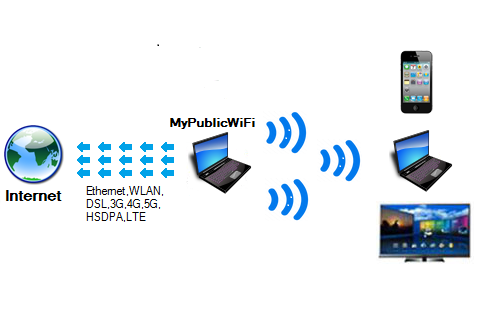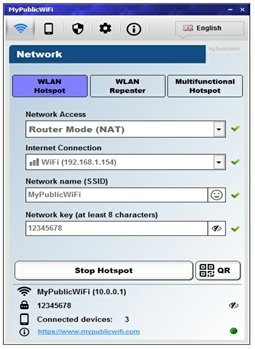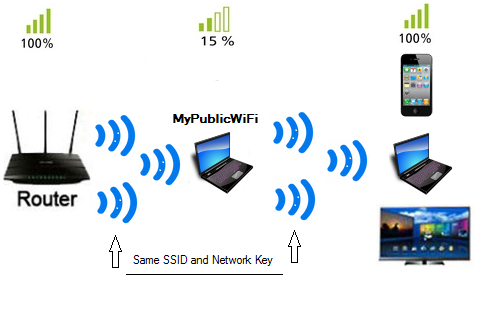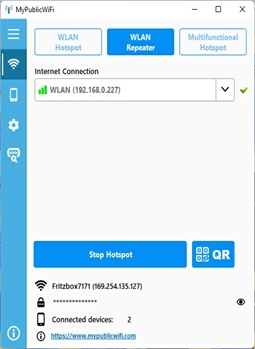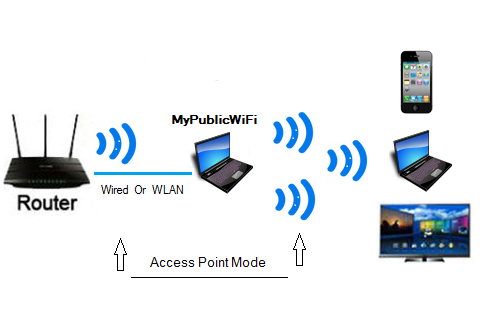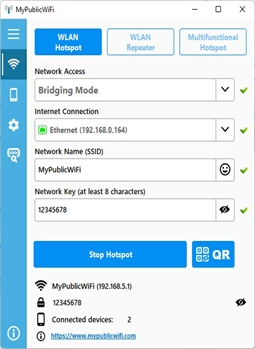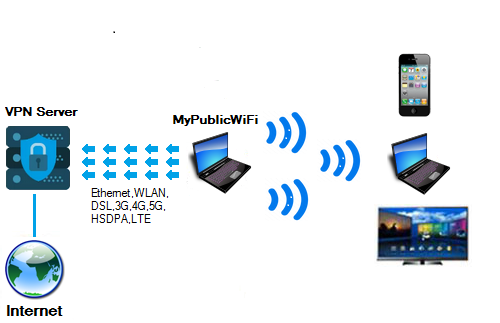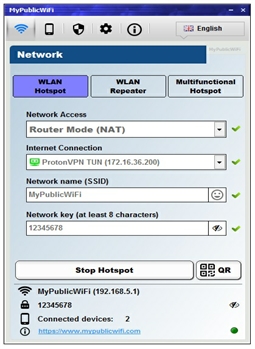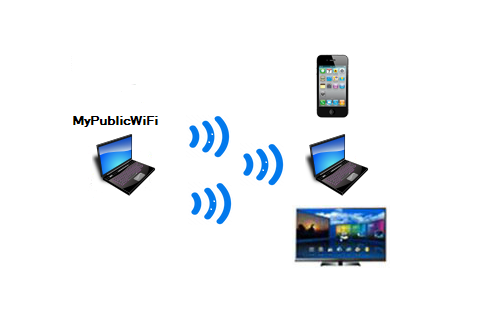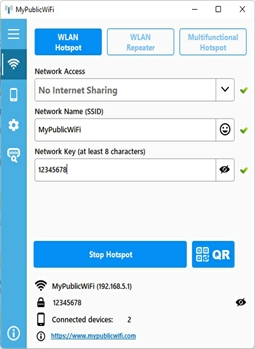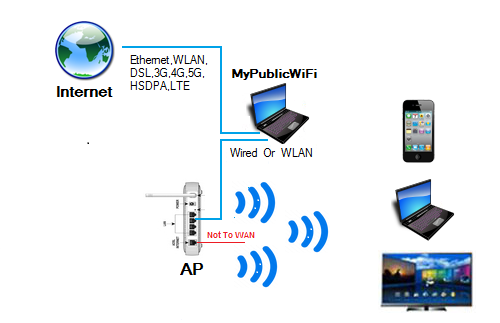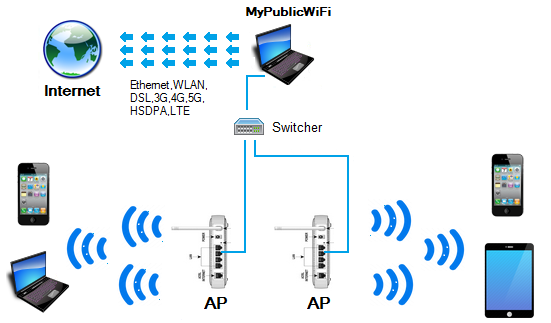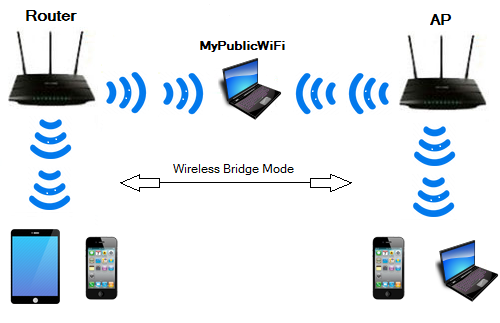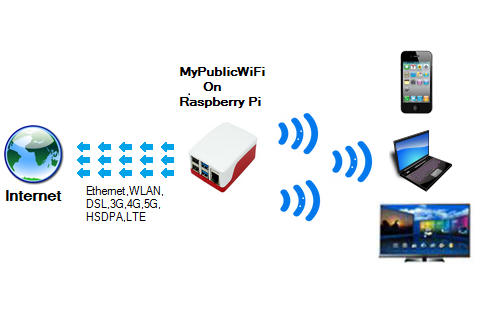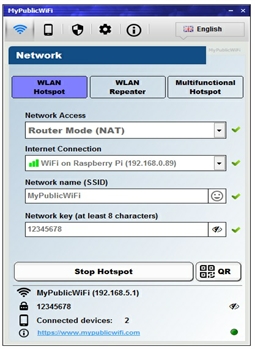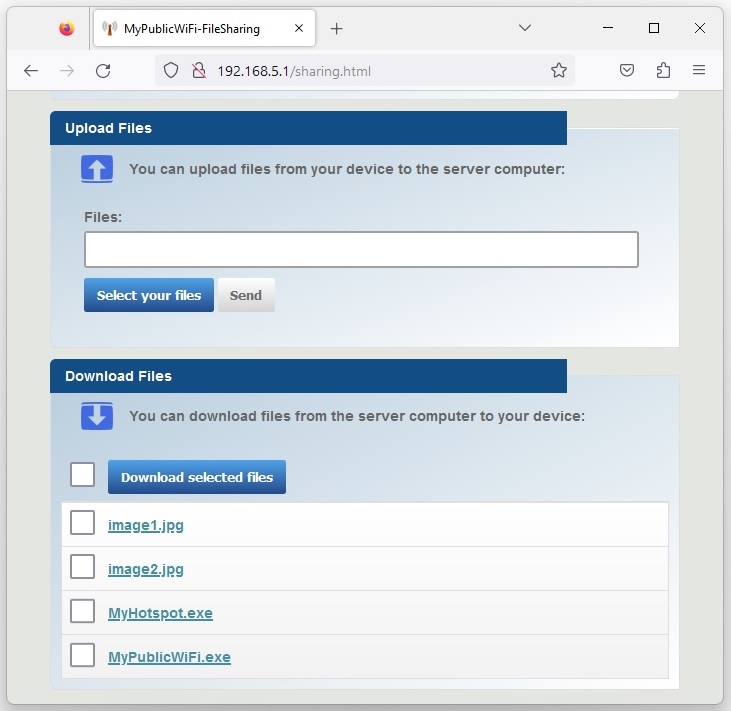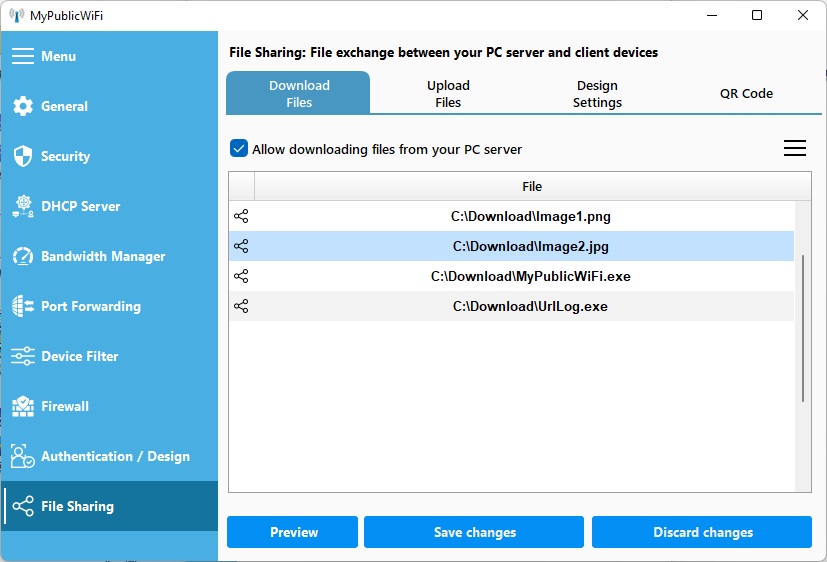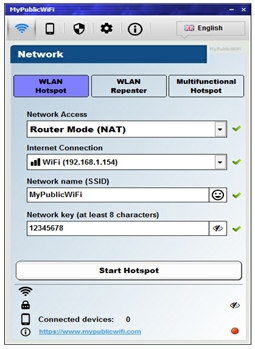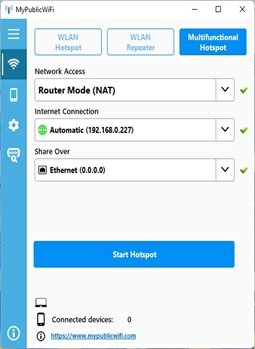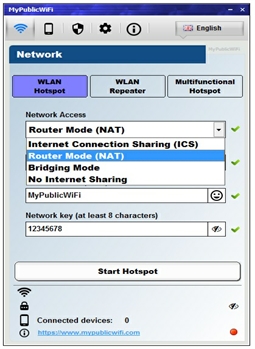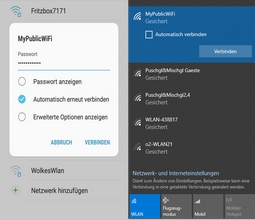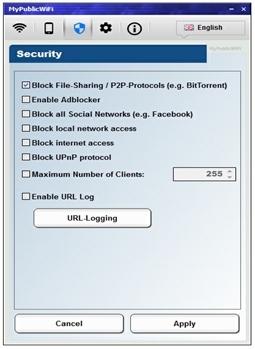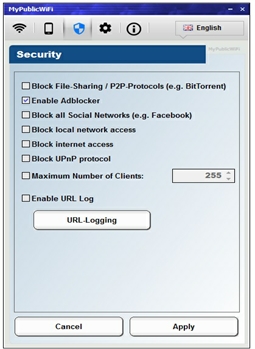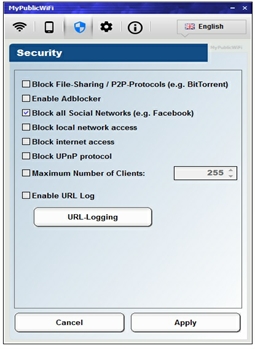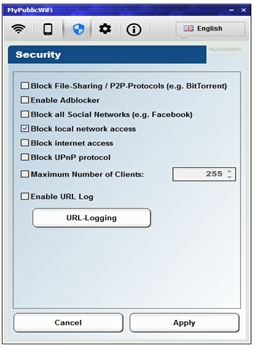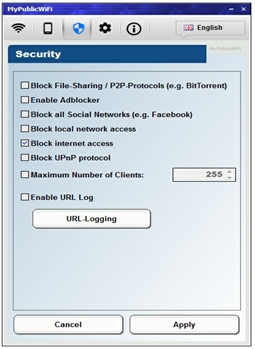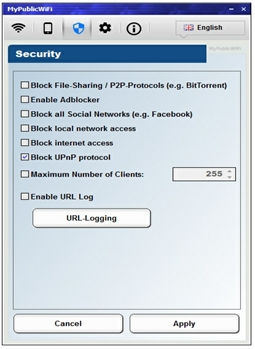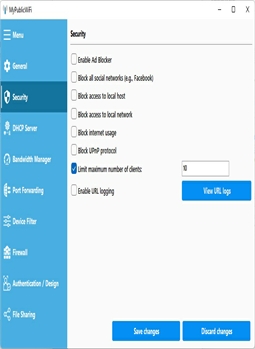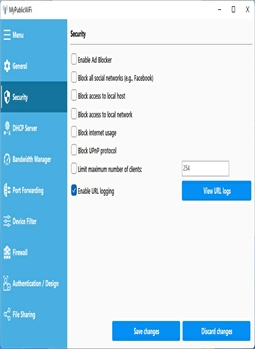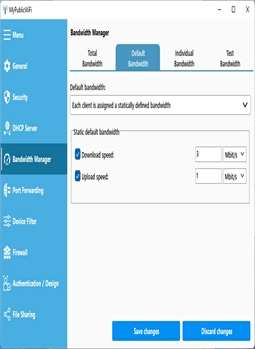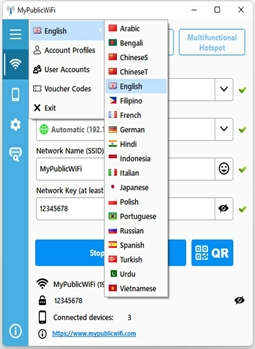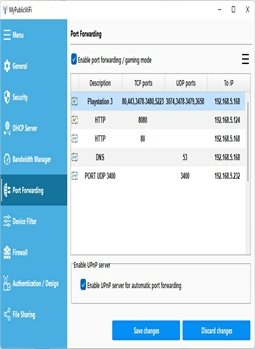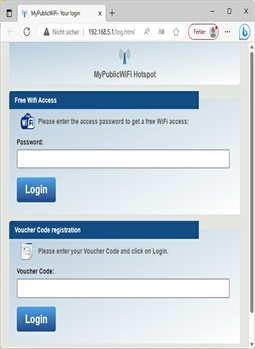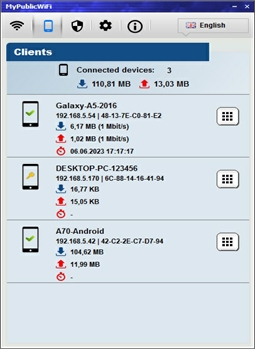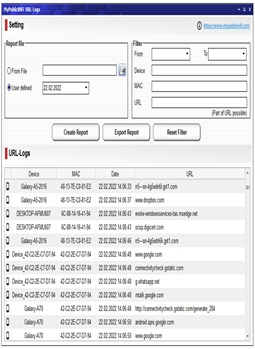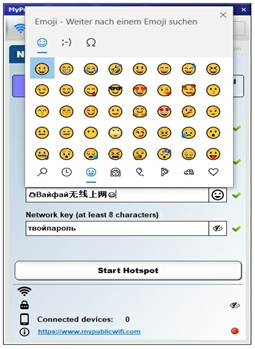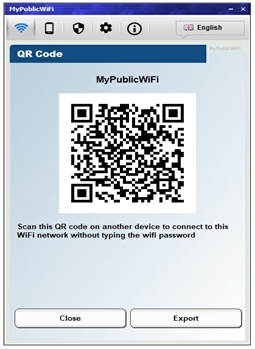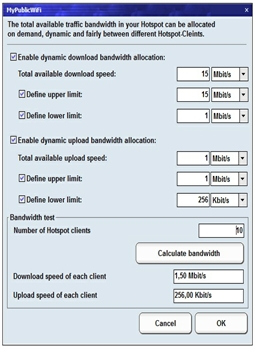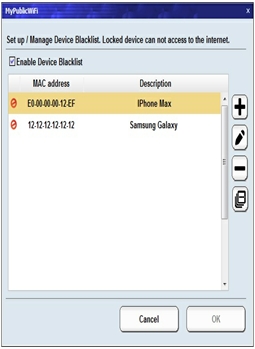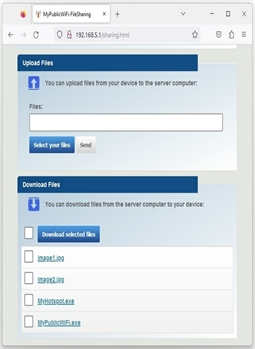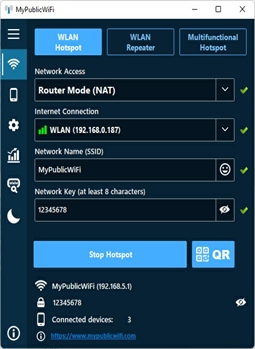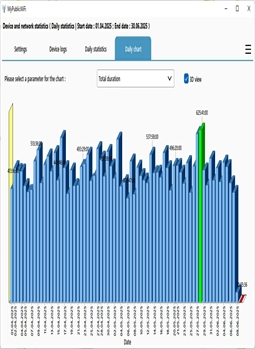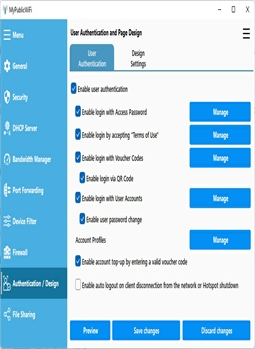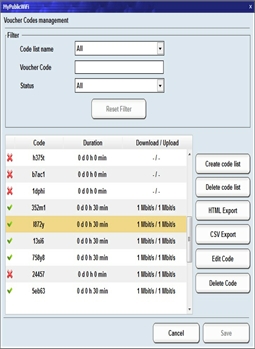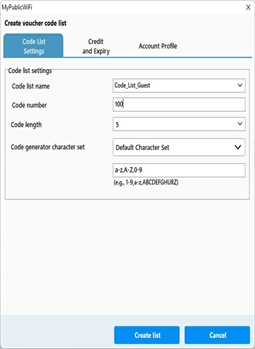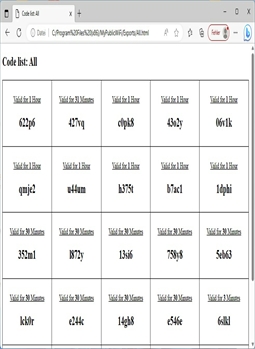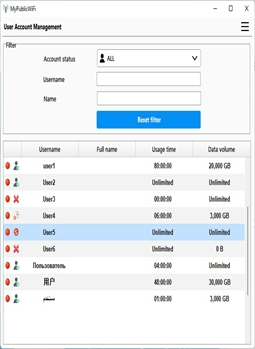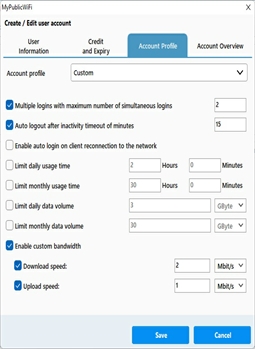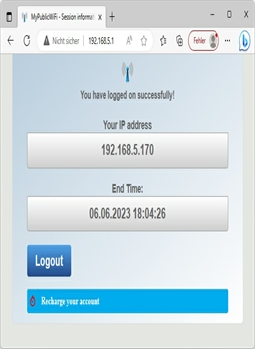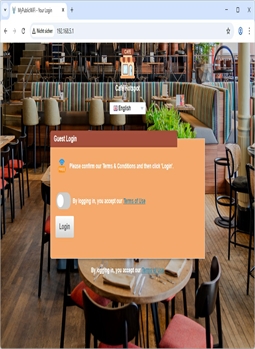MyPublicWiFi: Bilgisayarınızı bir Wi-Fi Erişim Noktası veya Güvenlik Duvarı, URL Takibi, Reklam Engelleyici ve Bant Genişliği Yöneticisi ile Çok Fonksiyonlu Hotspot'a Dönüştürün.
MyPublicWiFi, dizüstü bilgisayarınızı, tabletinizi veya PC'nizi bir Wi-Fi erişim noktasına veya çok işlevli bir hotspot'a dönüştüren kullanıcı dostu bir yazılımdır. Menzil içindeki herkes, paylaştığınız ağ üzerinden internete erişebilir. Ayrıca, otel odaları, toplantı salonları veya ev gibi yerlerde geçici bir erişim noktası kurmak için ideal bir çözümdür. Kullanıcı kimlik doğrulamasını etkinleştirerek, müşterileriniz internete erişmeden önce bir giriş sayfasına yönlendirilir ve burada bir erişim şifresi, kupon kodu, kullanıcı hesabı kullanarak veya Kullanım Koşullarını kabul ederek kimlik doğrulaması yapabilirler.
MyPublicWiFi güvenlik duvarı, kullanıcıların belirli sunuculara erişimini kısıtlamanıza olanak tanır. Ayrıca belirli internet hizmetlerini (örneğin, dosya paylaşımı / P2P programları) veya sosyal medya ağlarını (örneğin, Facebook) engelleyebilirsiniz. MyPublicWiFi, PC'nizi reklam engelleme özelliği olan bir yönlendiriciye dönüştürür. Reklam engelleyiciler, bant genişliğini korumak ve kullanıcı gizliliğini sağlamak için güçlü bir araçtır. Bant Genişliği Yöneticisi, hotspot istemcileriniz için indirme ve yükleme hızlarını kontrol etmenizi sağlar.
MyPublicWiFi, hotspot'unuzda ziyaret edilen tüm URL'leri takip etmenizi ve kaydetmenizi sağlar. Ek olarak, port yönlendirmeyi destekler, 19 dilde kullanılabilir, internet bağlantısı olmadan çalışır ve Windows 10/11'de "Hosted Network" ve "WiFi Direct" özelliklerini destekler.
MyPublicWiFi, güvenli ve kolay yönetilebilir WiFi erişim noktaları için akıllı bir hepsi bir arada çözümdür – hem özel (örn. evde veya ofiste) hem de kamuya açık (örn. kafeler, okullar, oteller vb.). Erişim, bir captive portal aracılığıyla ücretsiz veya ücretli olarak sağlanabilir.
MyPublicWiFi'yi Paylaş:
MyPublicWiFi'yi Takip Et:
MyPublicWiFi VPN olarak: MyPublicWiFi, tüm yaygın VPN protokollerini (WireGuard, OpenVPN, IPSec/IKEv2, L2TP/IPSec, SSTP, PPTP) destekler ve VPN bağlantınızı (örneğin, NordVPN, ExpressVPN, Atlas VPN, Proton VPN, CyberGhost VPN) herhangi bir Wi-Fi cihazıyla paylaşmanızı sağlar.
Dikkat:
Bazı VPN uygulamaları yerel ağdaki DHCP trafiğini engeller. Bunun sonucunda istemciler artık IP adresi alamaz ve internete erişemez.
Çözümler:
-
1. Çözüm: İstemcilere statik IP atayın (Örnek: IP: 192.168.5.100; Alt ağ: 255.255.255.0; Ağ geçidi/DNS: 192.168.5.1)
-
2. Çözüm: Bir uygulama olmadan VPN başlatın. Sağlayıcı uygulaması yerine indirilen yapılandırma dosyasıyla OpenVPN veya WireGuard kullanın.
Sanal WiFi oluşturup başlat
Sanal WiFi oluşturup başlat
Bu yönetici, sanal Wi-Fi'nizi oluşturmanıza ve başlatmanıza olanak tanır, böylece misafirleriniz internete ve yerel ağa erişebilir. WPA2-PSK ile AES şifreleme güvenlik sağlar ve SSID ile ağ anahtarı kolayca ihtiyaçlarınıza göre özelleştirilebilir.
Çok işlevli hotspot oluşturup başlat
Çok işlevli hotspot oluşturup başlat
Bu yönetici ile çok işlevli hotspot'unuzu oluşturup etkinleştirebilir, böylece misafirleriniz veya arkadaşlarınız harici bir Wi-Fi erişim noktası üzerinden hem internete hem de yerel ağa erişebilir.
Hotspot'unuza Bağlan
Hotspot'unuza Bağlan
Misafirleriniz veya arkadaşlarınız, mevcut Wi-Fi ağlarını kolayca arayabilir ve sanal olarak oluşturduğunuz Wi-Fi ağına bağlanabilir.
Hotspot'unuzu Durdurun
Hotspot'unuzu Durdurun
Oluşturduğunuz hotspot'u istediğiniz zaman durdurabilirsiniz.
Güvenlik Duvarı
Güvenlik Duvarı
Yerleşik güvenlik duvarı, ağ erişimini sınırlamanıza ve belirli internet hizmetlerini (örneğin, dosya paylaşımı/P2P programları) tamamen engellemenize olanak tanır. Ayrıca, özel bir güvenlik duvarı ile belirli internet hizmetlerine izin vermek veya engellemek için özel kurallar oluşturabilirsiniz.
Reklam Engelleyici
Reklam Engelleyici
Reklam engelleyiciler, bant genişliğini korumak ve rahatsız edici reklamları ve izleyicileri engellemek için harika bir yoldur. MyPublicWiFi, tüm yerel ağ genelinde reklamları ve izleyicileri engelleyen bir filtre içerir.
Sosyal medya ağları
Sosyal medya ağları
MyPublicWiFi, ayarlarınıza göre sosyal ağlara (örneğin, Facebook, X-Twitter) erişimi tamamen engellemenizi sağlar.
Yerel ağ erişimi
Yerel ağ erişimi
Kullanıcıların yerel ağa erişimini engellemek için bu seçeneği etkinleştirin. Bu özellik, halka açık hotspot cihazları için sistemin yetkisiz değişikliklere karşı korunması için özellikle yararlıdır.
İnternet erişimi
İnternet erişimi
Kullanıcıların internete erişmesini engellemek için bu seçeneği etkinleştirin.
UPnP protokolü
UPnP protokolü
UPnP (Universal Plug and Play) protokolü, yerel ağdaki ağ cihazlarının (örneğin, PC'ler, yazıcılar, internet ağ geçitleri) keşfedilmesini ve yapılandırılmasını sağlar. Tüm ağ genelinde UPnP protokolünü engellemek için bu seçeneği etkinleştirin.
Maksimum Cihaz Sayısı
Maksimum Cihaz Sayısı
Hotspot'unuza aynı anda bağlanabilecek maksimum cihaz sayısını belirtin.
Ziyaret Edilen Web Sitelerini İzle
Ziyaret Edilen Web Sitelerini İzle
MyPublicWiFi, tam URL'leriyle birlikte ziyaret edilen tüm web sitelerini kaydeder, böylece hangi istemcinin hangi URL'leri ne zaman ziyaret ettiğini takip edebilirsiniz.
Bant Genişliği Yöneticisi
Bant Genişliği Yöneticisi
Bant genişliği, her misafire sunulan internet hızını tanımlar. Bant Genişliği Yöneticisi, her hotspot istemcisi için internet hızını (indirme ve yükleme hızını) izler ve kontrol eder.
Çok Dilli Arayüz
Çok Dilli Arayüz
MyPublicWiFi, Unicode'u destekler ve 19 dilde mevcuttur.
Port Yönlendirme / Oyun Modu
Port Yönlendirme / Oyun Modu
MyPublicWiFi, port yönlendirmeyi destekler, böylece gelen bağlantı gerektiren çevrimiçi oyunları ve diğer internet uygulamalarını kullanabilirsiniz. Kurulum, entegre UPnP sunucusu aracılığıyla manuel veya otomatik olarak yapılabilir. Port yönlendirme yalnızca Yönlendirici Modunda (NAT) çalışır.
Kullanıcı Kimlik Doğrulaması
Kullanıcı Kimlik Doğrulaması
Etkinleştirilirse, bu seçenek kimliği doğrulanmamış kullanıcıları ilk ziyaretlerinde otomatik olarak bir giriş sayfasına yönlendirir ve burada bir erişim şifresi, kupon kodu, kullanıcı hesabı kullanarak veya Kullanım Koşullarını kabul ederek giriş yapabilirler.
Bağlı Cihazlar
Bağlı Cihazlar
MyPublicWiFi, hotspot'a bağlı tüm cihazların IP adresleri, cihaz adları, MAC adresleri (Medya Erişim Kontrolü), mevcut indirme/yükleme hızları ve oturum süreleri hakkında gerçek zamanlı bilgi sağlar.
Ziyaret Edilen Web Sitelerini Göster
Ziyaret Edilen Web Sitelerini Göster
Bu yönetici, ziyaret edilen tüm URL'leri kaydeder ve her URL'yi ilgili istemci (IP/MAC adresi ve cihaz adı) ile ilişkilendirerek net bir şekilde gösterir. Hangi istemcinin hangi URL'lere eriştiğini istediğiniz zaman takip edebilirsiniz.
Emoji ve Unicode SSID
Emoji ve Unicode SSID
MyPublicWiFi, Wi-Fi adınızı (SSID) ve hatta şifrenizi emoji ve Unicode karakterleri kullanarak kişiselleştirmenize olanak tanır, böylece benzersiz, modern ve kolayca tanınabilir bir hotspot oluşturabilirsiniz.
QR Kod
QR Kod
MyPublicWiFi, cihazların kameralarıyla tarayarak bağlanmasını sağlayan bir Wi-Fi QR kodu otomatik olarak oluşturur – şifreyi manuel olarak girmeye gerek yoktur! Sadece tarayın ve anında çevrimiçi olun!
Wi-Fi Direct Desteği
Wi-Fi Direct Desteği
MyPublicWiFi, yalnızca klasik "Hosted Network"ü değil, aynı zamanda Windows 10/11'de mevcut olan "Wi-Fi Direct" ve "Mobil Hotspot" özelliğini de destekler.
Dinamik bant genişliği tahsisi
Dinamik bant genişliği tahsisi
MyPublicWiFi, toplam kullanılabilir bant genişliğini (indirme/yükleme) tüm bağlı istemciler arasında akıllıca ve eşit olarak dağıtır. Tahsis, cihazlar ağa katıldıkça veya ağdan ayrıldıkça gerçek zamanlı olarak dinamik bir şekilde ayarlanır, böylece manuel yapılandırmaya gerek kalmadan ağ kaynaklarının optimal, adil ve verimli kullanımı sağlanır.
Cihaz Kara Listesi
Cihaz Kara Listesi
MyPublicWiFi ile istenmeyen kullanıcıları engellemek için bir cihaz kara listesi oluşturabilirsiniz. Kara listeye alınan istemciler bir IP adresi veya internet erişimi alamaz, böylece etkili bir şekilde bağlantıları reddedilir.
Dosya Paylaşımı
Dosya Paylaşımı
MyPublicWiFi, dosyaları (fotoğraflar, videolar ve belgeler gibi) bilgisayarınız (sunucu olarak) ve bağlı cihazlar (akıllı telefonlar, tabletler, PC'ler) arasında kolayca paylaşmanızı sağlar – kablolara veya ek uygulamalara gerek yoktur! Programda gösterilen QR kodunu tarayın veya tarayıcınıza sağlanan URL'yi girerek dosya paylaşım web arayüzüne erişin.
Karanlık ve Gece Modu
Karanlık ve Gece Modu
Karanlık mod, görünümü koyu renklere geçirir ve özellikle düşük ışıkta gözler için rahattır. Açık ve karanlık mod arasında geçiş yapmak için tasarım düğmesine tıklamanız yeterlidir. Her tıklama, görünümü otomatik olarak diğer moda değiştirir.
Cihaz Günlükleri
Cihaz Günlükleri
Cihaz günlükleri, her cihazın bağlantı saatini, bağlantı süresini ve veri kullanımını depolar. Bu, bir cihazın ne zaman ve ne kadar süre bağlı kaldığını izlemenizi sağlar ve veri kullanımını ve cihaz etkinliğini takip etmeyi kolaylaştırır.
Oturum Günlükleri
Oturum Günlükleri
Oturum günlükleri, kullanıcı hesabı, kupon kodu veya misafir olarak yapılan her girişi kaydeder. Kullanıcı adı, cihaz adı, bağlantı süresi ve veri kullanımı kaydedilir. Bu, kimin ne zaman bağlandığını ve ne kadar kullanım olduğunu istediğiniz zaman görmenizi sağlar.
Değerlendirmeler ve İstatistikler
Değerlendirmeler ve İstatistikler
MyPublicWiFi istatistikleri tablo halinde ve grafiksel olarak gösterebilir. Veri miktarı veya toplam süre gibi seçilen parametreye bağlı olarak değerlendirmeler gösterilebilir. Bunları günlük, haftalık, üç aylık veya yıllık olarak görüntüleyebilirsiniz.
Kullanıcı Kimlik Doğrulamasını Etkinleştir
Kupon Kodları Yönetimi
Kupon Kodları Yönetimi
MyPublicWiFi, tüm kupon kodlarını iyi düzenlenmiş bir tabloda gösterir. Sağ üst köşedeki menüyü kullanarak yeni kod listeleri oluşturabilir veya mevcut kupon kodlarını düzenleyebilir/silebilirsiniz.
Kod Listesi Oluştur / Kupon Kodunu Düzenle
Kod Listesi Oluştur / Kupon Kodunu Düzenle
Bir kupon kodunu düzenlemek istiyorsanız, önce listeden bir kod hesabı seçin ve ardından "Seçili Kupon Kodunu Düzenle" düğmesine tıklayın.
Yeni bir kod listesi oluşturmak veya mevcut bir listeyi genişletmek istiyorsanız, "Yeni Kupon Kodu Listesi Oluştur" düğmesine tıklayın.
Ardından, bu liste veya hesap için ayarları, süreyi ve bant genişliğini belirleyebileceğiniz bir pencere otomatik olarak açılacaktır.
QR Giriş / Dışa Aktar / Kupon Kodlarını Yazdır
QR Giriş / Dışa Aktar / Kupon Kodlarını Yazdır
Bir kod listesini yazdırmak istiyorsanız, önce mevcut kod listesi adlarından birini seçin ve ardından "QR Kodları ile Listeyi Dışa Aktar" düğmesine tıklayın. Dışa aktarılan liste, kullanıcıların basit bir taramayla giriş yapabilmesi için QR kodları içerecektir.
Kullanıcı Yönetimi
Kullanıcı Yönetimi
MyPublicWiFi, tüm kullanıcıları iyi düzenlenmiş bir tabloda gösterir. Sağ üst köşedeki menüyü kullanarak yeni kullanıcı hesapları oluşturabilir ve mevcut olanları düzenleyebilir/silebilirsiniz.
Kullanıcı Hesabı Oluştur/Düzenle
Kullanıcı Hesabı Oluştur/Düzenle
Bir kullanıcı hesabını düzenlemek istiyorsanız, önce listeden bir hesap seçin ve "Seçili Kullanıcı Hesabını Düzenle" düğmesine tıklayın.
Yeni bir kullanıcı hesabı oluşturmak için "Yeni Kullanıcı Hesabı Oluştur" düğmesine tıklayın.
Ardından, hesap için ayarları, süreyi ve bant genişliğini yapılandırabileceğiniz bir pencere açılacaktır.
Giriş sayfası
Giriş sayfası
Kullanıcı, her zamanki gibi Wi-Fi hotspot'unuza bağlanır ve ilk kez bir web sitesine erişmeye çalıştığında otomatik olarak giriş sayfasına yönlendirilir. Ayarlarınıza bağlı olarak, internete erişmeden önce bir erişim şifresi, kupon kodu, kullanıcı hesabı kullanarak veya Kullanım Koşullarını kabul ederek kimlik doğrulaması yapmaları gerekir.
Başarılı Giriş
Başarılı Giriş
Kullanıcı başarılı bir şekilde giriş yaptıktan sonra, sayaç penceresi açılacak ve kalan süreyi ve tüm ilgili oturum bilgilerini gösterecektir. Kullanıcı, 'Çıkış Yap' düğmesine tıklayarak oturumu istediği zaman sonlandırabilir.
Hesabı Yenile / Oturumu Uzat
Hesabı Yenile / Oturumu Uzat
Sunucu, ayrılan süre dolduğunda erişimi otomatik olarak devre dışı bırakır. Ancak, kullanıcı süre dolmadan önce geçerli bir kupon kodu girerek oturumu uzatabilir.
Çok Dilli Giriş Sayfası ve Özel Tasarım
Çok Dilli Giriş Sayfası ve Özel Tasarım
Otomatik dil algılamanın yanı sıra, kullanıcılar giriş sayfasındaki bir açılır menü aracılığıyla tercih ettikleri dili manuel olarak seçebilirler. Giriş sayfası, şirket logosu, renkler ve düzen dahil olmak üzere kurumsal kimliğinizle uyumlu olacak şekilde tamamen özelleştirilebilir.